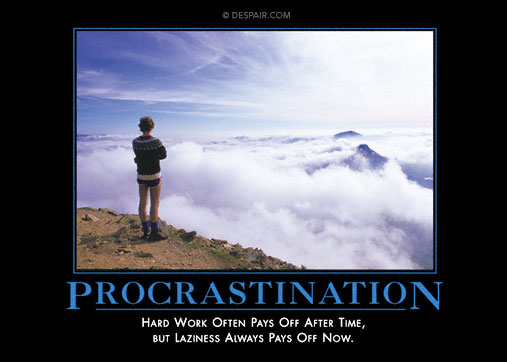Organization is always such a personal thing. There is not one approach or strategy that works for everyone but I figured I would share how I have Evernote setup to manage my notes and daily tasks. I am sure most people are aware of Evernote by now. If not, I recommend at least downloading it and checking it out to see if it is for you.
There are two main ways to categorize notes within Evernote, Notebooks and Tags. There are users that use Notebooks to organize their notes based on the Context of the note but this can make it somewhat difficult to easily see what you should be working on today across contexts. I actually use Notebooks to mimic the State in which a task is in. Being partial to Agile and SCRUM my folder structure is below:
- 1.0 InBox: The InBox is the "To Be Categorized" notes, normally coming in from when emailing a note to your evernote email address
- 2.0 InPlay: The InPlay notebook is what is on the front burner. I normally put notes of activities that will be getting worked on for the current day.
- 3.0 Circling: The Circling notebook is for notes that are in a circling pattern
- 3.1 Paused: Paused are notes that have been started (were InPlay) but for whatever reason we are going to pause and work on the task on a later day
- 3.2 Backlog: Traditional SCRUM Backlog tasks which will be put InPlay at some point.
- 3.3 Blocked: Tasks that would be put InPlay but can't be right now because they are Blocked for whatever reason, usually because you are waiting on a Person, a Thing or a Decision
- 4.0 Archive: This is where Tasks/Notes go when they are completed or deleted
- 4.1 Done: self explanitory
- 4.2 Discarded: you could delete the note, but I like to discard them instead in case I ever need to refer back or bring them back to life
- 5.0 Reference: Not every note in Evernote could be Task related it could just merely be for reference. This is the notebook I use for those kind of notes, you can also create sub notebooks to when appropriate.
Tagging is where I manage the context of the notes. This makes it easier to have a Note belong to more than one context where as if you used Notebooks for this you would have a more difficult time in managing them. If I had InPlay as a Tag instead of a Notebook then in order to mark a task Done I would have to go into the note and remove the InPlay tag and add the Done tag instead of just moving the Note from the InPlay Notebook to the Done Notebook. Having your Projects, People, Priority and Locations as Tags allows for your Tasks/Notes to easily belong to multiple items. If I am working on a Task that is related to my Navigant client but it involves the Sitecore CMS I can simply tag it as both Navigant and Sitecore.
- @Location: The @Location Tag allows me to tag a Task or Note with a location. All of the Location tags start with an @ symbol because it makes it easier to identify it as a location and makes sorting a lot easier because all Locations will be next to each other when sorted by Tag name.
- @Home: By having an @Home tag allows me to tag a Note or a task during the day while I am at work and maybe the Task is InPlay but I can't really do it until I am at my house. When I get home I can filter, search or sort to easily see which tasks I should be tackling.
- _Priority: The _Priority Tag allows me to tag a Task with a Priority with _1 being High and _5 being Low which allows me to sort by priority when I am sorting by Tag.
- @Role: This is a Tag I use going back from the Franklin Qwest days in the mid 90's before they merged with Covey. It allows me to tag a task with the 'Hat' that I would be wearing while doing the task.
- 'People: I use the 'People tag to associate a task or note with a person or multiple people. The tag always starts with an apostrophe to help with sorting
- Projects: The Project tags are not prefixed with a symbol and is the main context of each task. A task could be tagged with more than one project and the projects could be organized in whichever makes sense for your work / life.